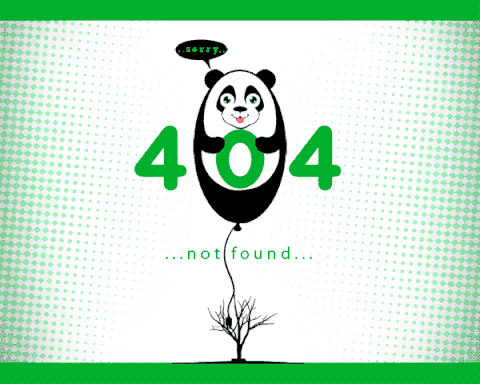Oops! Page Not Found
Sorry, an error has occured, Requested page not found!
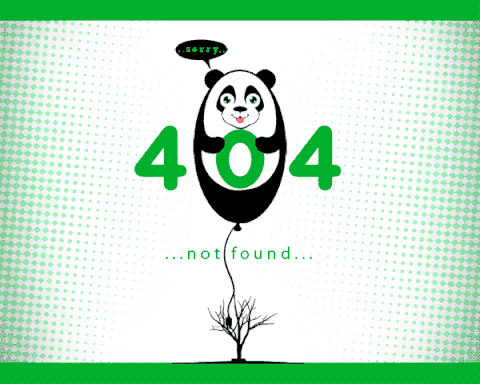
Severity: Warning
Message: fopen(/home/answnniz/solutionspile.com/system/sessions/ci_session4f80b2eda40a132d40831618db7b964a6ddc6085): failed to open stream: Disk quota exceeded
Filename: drivers/Session_files_driver.php
Line Number: 176
Backtrace:
File: /home/answnniz/solutionspile.com/index.php
Line: 367
Function: require_once
Severity: Warning
Message: session_start(): Failed to read session data: user (path: /home/answnniz/solutionspile.com/system/sessions)
Filename: Session/Session.php
Line Number: 143
Backtrace:
File: /home/answnniz/solutionspile.com/index.php
Line: 367
Function: require_once