Home /
Expert Answers /
Accounting /
19-preparing-a-multi-step-income-statement-using-excel-39-s-if-and-basic-math-functions-reading-read-pa996
(Solved): 19) Preparing a Multi-Step Income Statement using Excel's IF and Basic Math Functions Reading Readin ...
19)
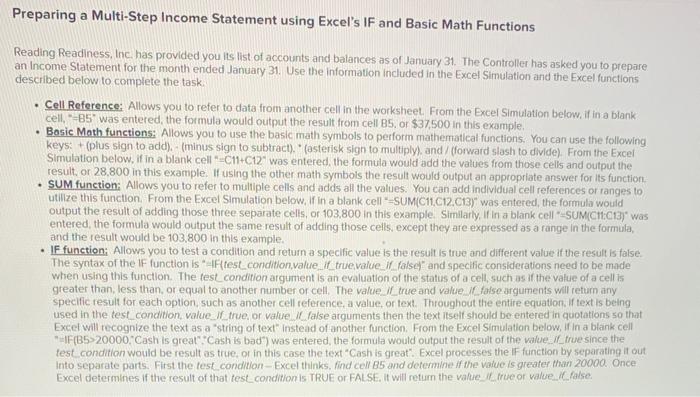
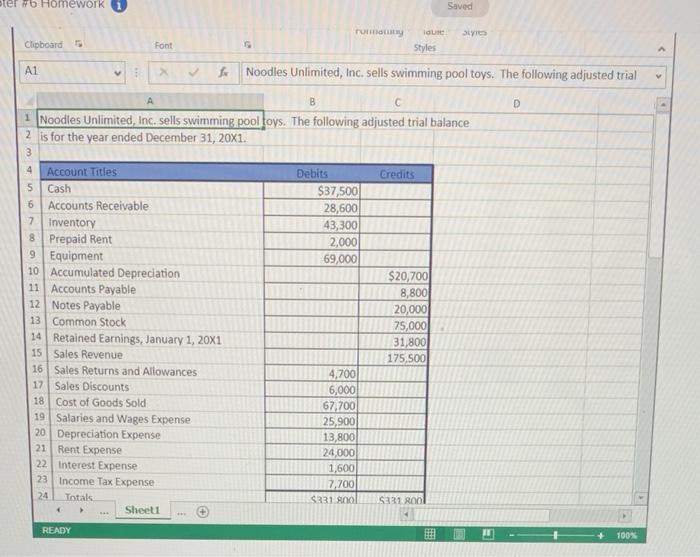
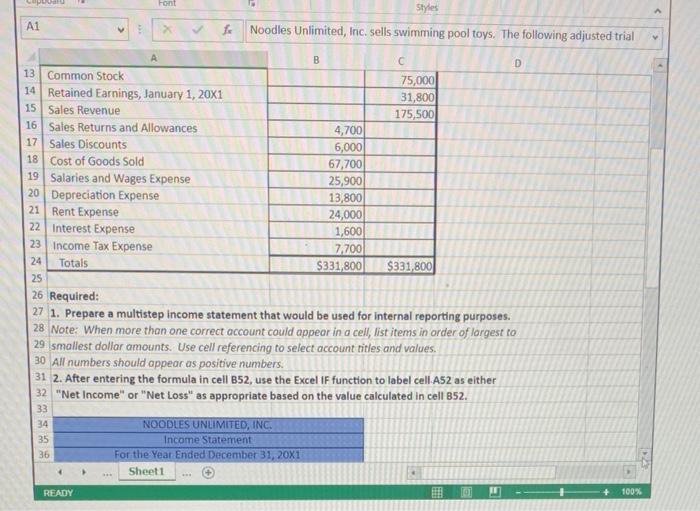
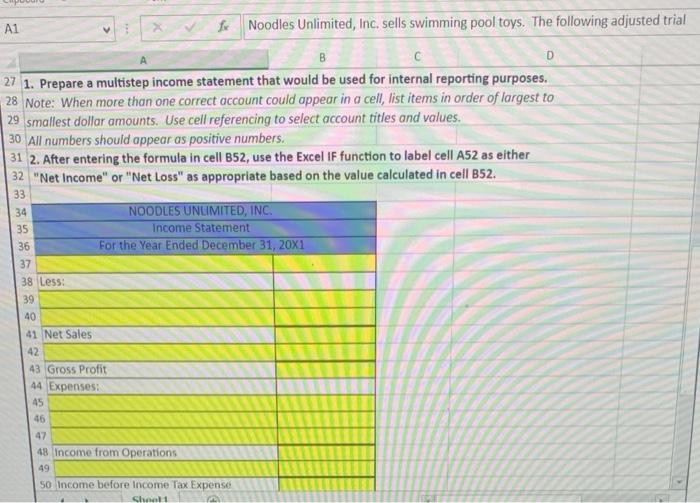
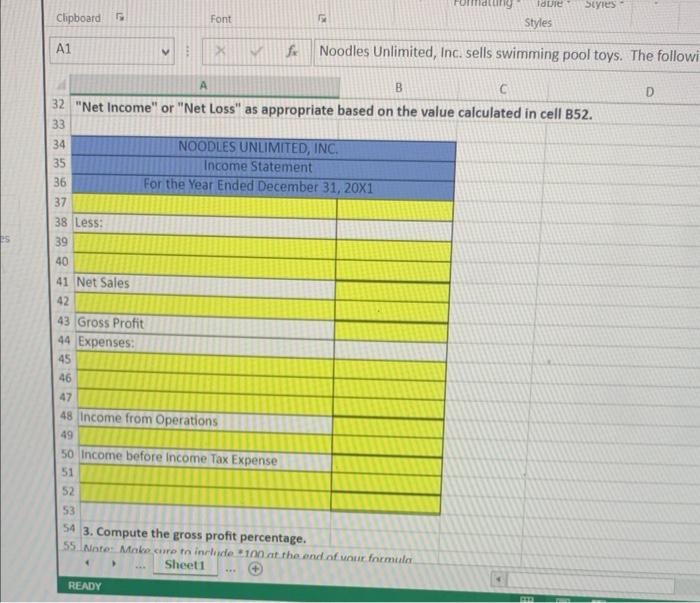
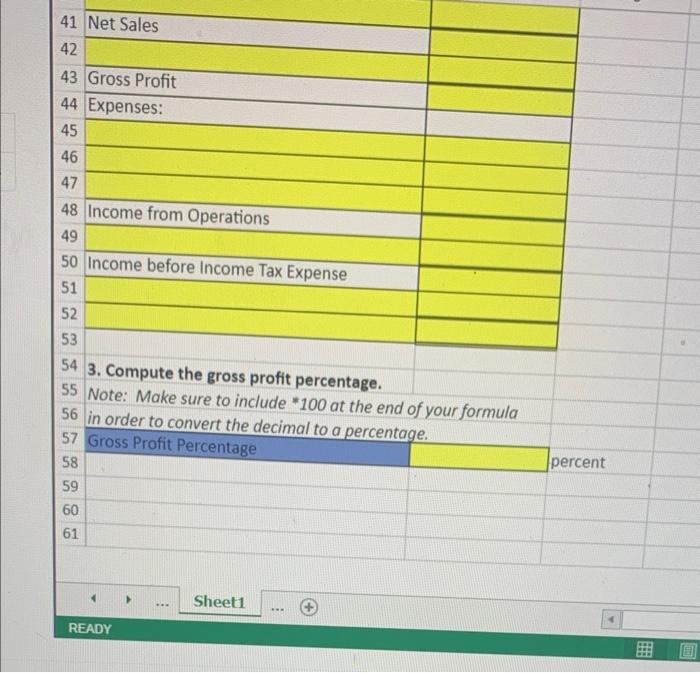
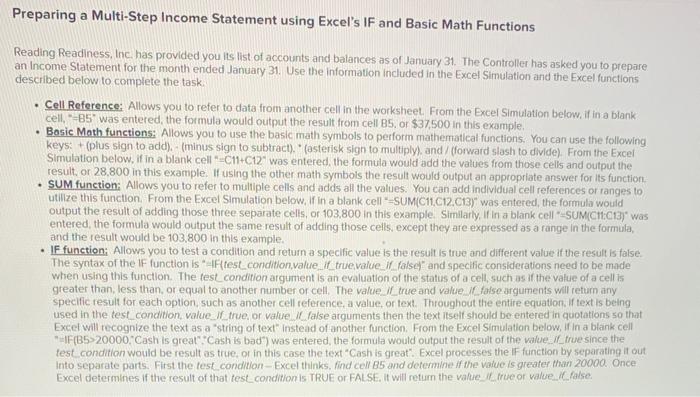
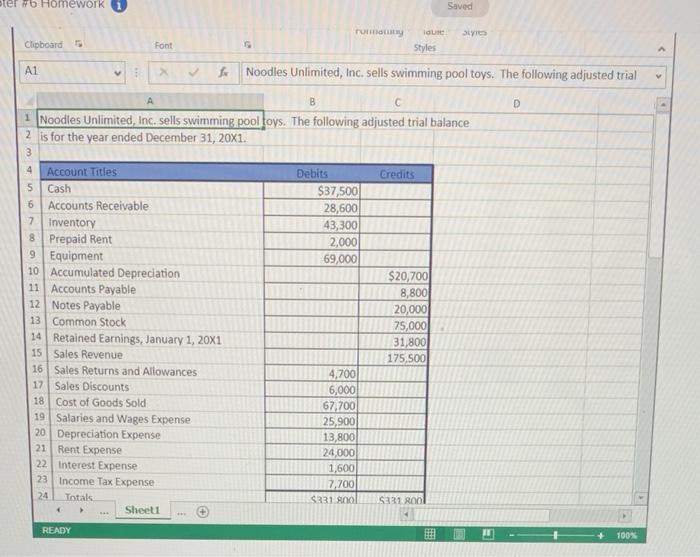
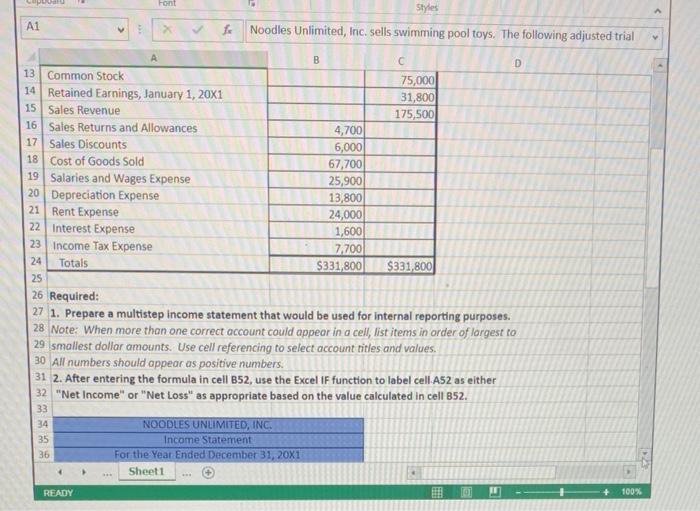
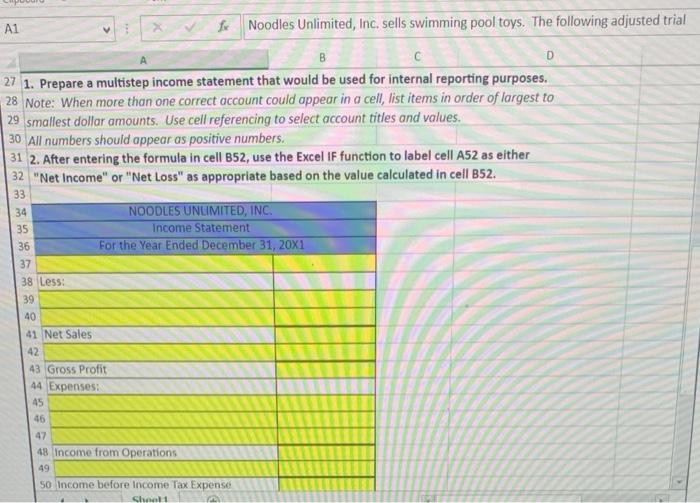
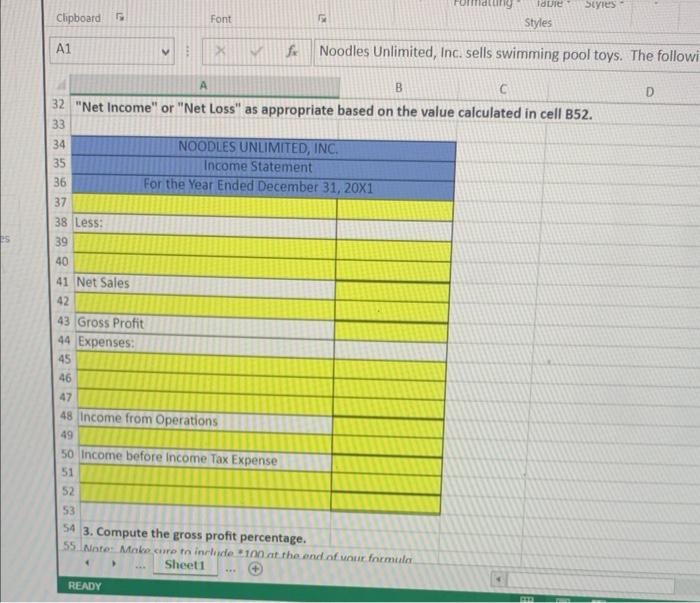
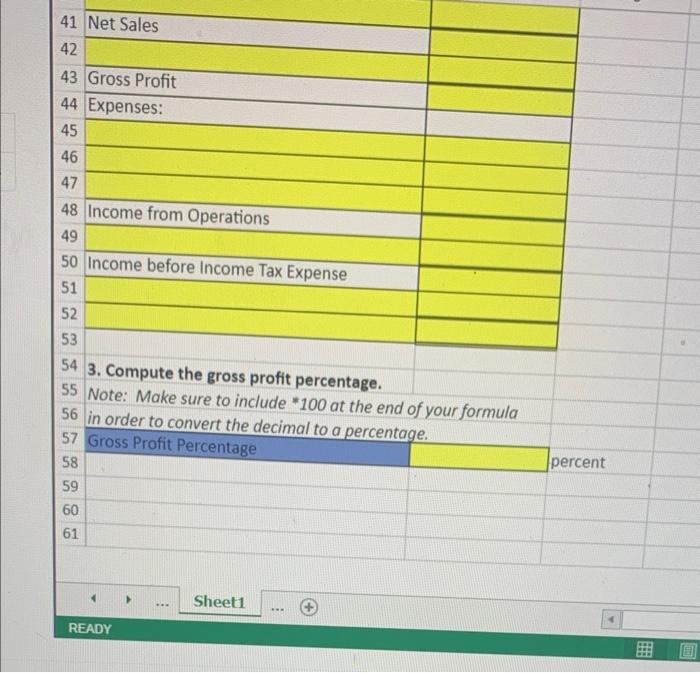
Preparing a Multi-Step Income Statement using Excel's IF and Basic Math Functions Reading Readiness, Inc. has provided you its list of accounts and balances as of January 31. The Controller has asked you to prepare an Income Statement for the month ended January 31. Use the information included in the Excel Simulation and the Excel functions described below to complete the task. - Cell Reference: Allows you to refer to data from another cell in the worksheet. From the Excel Simulation below, if in a blank cell, "=85" was entered, the formula would output the result from cell 85 , or \( \$ 37,500 \) in this example, - Basic Math functions: Allows you to use the basic math symbols to perform mathematical functions. You can use the following keys: + (plus sign to add). - (minus sign to subtract). "(asterisk sign to multiply), and / (forward slash to divide). From the Excel Simulation below, if in a blank cell "=C11+C12" was entered, the formula would add the values from those cells and output the result, or \( 28.800 \) in this example. If using the other math symbois the result would output an appropriate answer for its function. - SUM function: Allows you to refer to mulliple cells and adds all the values. You can add individual cell references or ranges to utilize this function. From the Excel Simulation below, if in a blank cell "=SUM(C11,C12.C13)" was entered, the formula would output the result of adding those three separate cells, or \( 103.800 \) in this example. Similarly, If in a blank cell *-SUM(C1t:C13)" was entered, the formula would output the same result of adding those cells, except they are expressed as a range in the formula, and the result would be 103,800 in this example. - IF function: Allows you to test a condition and return a specific value is the result is true and different value if the result is false. The syntax of the If function is "IF(test condition,value, if truevalue. if falset" and specific considerations need to be made when using this function. The fest condition argument is an evaluation of the statius of a cell, such as if the vatue of a cell is greater than, less than, or equal to another number or cell. The value. If true and value. If false arguments will retum any specific result for each option, such as another cell reference, a value, or text. Throughout the entire equation. if text is being used in the test condition, value. If true, or value. If false arguments then the text itsetf should be entered in quotations so that Excel will recognize the text as a "string of text" instead of another function. From the Excel Simulation below, if in a blank cell "IFF(B5>20000," Cash is great" "Cash is bad') was entered, the formula would output the result of the value. if true since the test condition would be result as true, or in this case the text "Cash is great". Excel processes the If function by separating it out Into separate parts. First the test condition- Excel thinks, find cell \( B 5 \) and determine if the vatue is greater than 20000 . Once Excel determines if the result of that test_condition is TRUE or FALSE. It will retum the valie. if ifrue or value, ic false.
Noodles Unlimited, Inc. sells swimming pool toys. The following adjusted trial D 6 Required: 1. Prepare a multistep income statement that would be used for internal reporting purposes. Note: When more than one correct account could appeor in a cell, list items in order of largest to smallest dollar amounts. Use cell referencing to select account titles and values. All numbers should oppear as positive numbers. 2. After entering the formula in cell B52, use the Excel IF function to label cell. A52 as either "Net Income" or "Net Loss" as appropriate based on the value calculated in cell 852.
1. Prepare a multistep income statement that would be used for internal reporting purposes. Note: When more than one correct account could appear in a cell, list items in order of largest to smallest dollar amounts. Use cell referencing to select account titles and values. All numbers should appear as positive numbers. 2. After entering the formula in cell B52, use the Excel If function to label cell A52 as either "Net Income" or "Net Loss" as appropriate based on the value calculated in cell B52.
"Net Income" or "Net Loss" as appropriate based on the value calculated in cell B52.
55 Note: Make sure to include 100 at the end. 56 in order to convert include " 100 at the end of your formula 57 Gross Profit Percente decimal to a percentage. 57 Gross Profit Percentage
Expert Answer
Result of income statement in excel format Account Titles Debits Credits Cash $37,500 Accounts Receivable $28,600 Inventory $43,300 Prepaid Rent $2,00