Home /
Expert Answers /
Computer Science /
1-create-the-following-network-on-packet-tracer-interface-when-connecting-the-router-to-switches-pa671
(Solved): 1. Create the following network on Packet Tracer interface. When connecting the router to switches ...
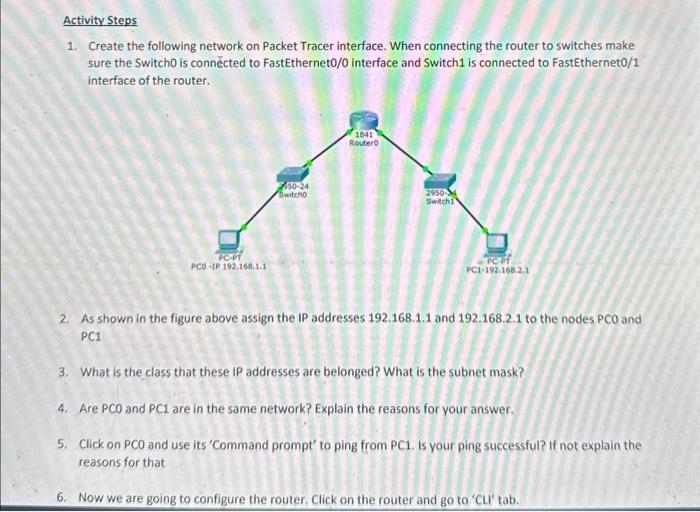
![7. Youllsee the dialogue Continue with configuration dialog? [yes/no] at the bottom. Type yes and hit enter.
8. Then gi](https://media.cheggcdn.com/study/f5f/f5fab1cb-a2ea-444c-a2f1-e7d3d559e101/image)
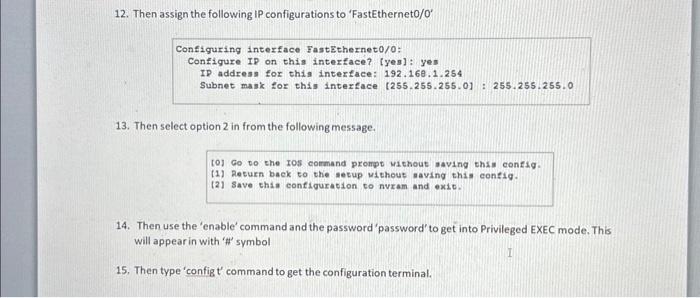
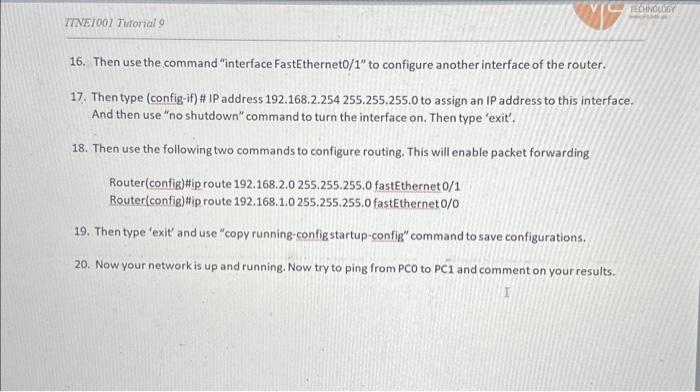
1. Create the following network on Packet Tracer interface. When connecting the router to switches make sure the Switcho is connécted to FastEtherneto/ 0 interface and Switch 1 is connected to FastEtherneto/1 interface of the router. 2. As shown in the figure above assign the IP addresses 192.168 .1 .1 and 192.168 .2 .1 to the nodes and PC1 3. What is the class that these IP addresses are belonged? What is the subnet mask? 4. Are and are in the same network? Explain the reasons for your answer. 5. Click on and use its 'Command prompt' to ping from . Is your ping successful? If not explain the reasons for that 6. Now we are going to configure the router. Click on the router and go to ' CL' tab.
7. You'llsee the dialogue 'Continue with configuration dialog? [yes/no] ' at the bottom. Type 'yes' and hit enter. 8. Then give a suitable router name and give a password when 'Enter enable secret:' is asked. Use the password 'password' for this. 9. The enable password is used when you do not specify an enablesecret password, with some older software versions, and some boot images. When 'Enter enable password.' is asked to assign the password 'pwd'. 10. For 'Enter virtual terminal password: give 'vpwd' for the password and hit enter 11. When it says, "Enter interface name used to connect to the management network from the above interface summary:" type 'FastEtherneto and hit enter as shown below. This allows you to configure the router's interface to Switcho.
12. Then assign the following IP configurations to 'FastEthernet0/0' Configuring interface FastEtherneto/o: Configure IP on this interface? Ipes]: yes IP address for this interface: Subnet mask for this interface 13. Then select option 2 in from the following message. (0) Go 00 the Ios cormand prompe without gaving thsi config. (1) leturn back to the setup without alaving this config. (2) Save thia configuration to nvram and exit. 14. Then use the 'enable' command and the password'password' to get into Privileged EXEC mode. This will appear in with 'H' symbol 15. Then type 'config t' command to get the configuration terminal.
16. Then use the command "interface FastEtherneto/1" to configure another interface of the router. 17. Then type (config-if) \# IP address 192.168.2.254 255.255.255.0 to assign an IP address to this interface. And then use "no shutdown" command to turn the interface on. Then type 'exit'. 18. Then use the following two commands to configure routing. This will enable packet forwarding Router(config)Hip route 192.168.2.0 255.255.255.0 fastEthernet Router(config)Hip route 192.168.1.0 255.255.255.0 fastEthernet 19. Then type 'exit' and use "copy running-configstartup-config" command to save configurations. 20. Now your network is up and running. Now try to ping from to and comment on your results.
Expert Answer
Create network in Packet Tracer, connect Router to Switches. Assign IP addresses 192.168.1.1 and 192.168.2.1 to PC0 and PC1. IP addresses belong to Class C with subnet mask 255.255.255.0.